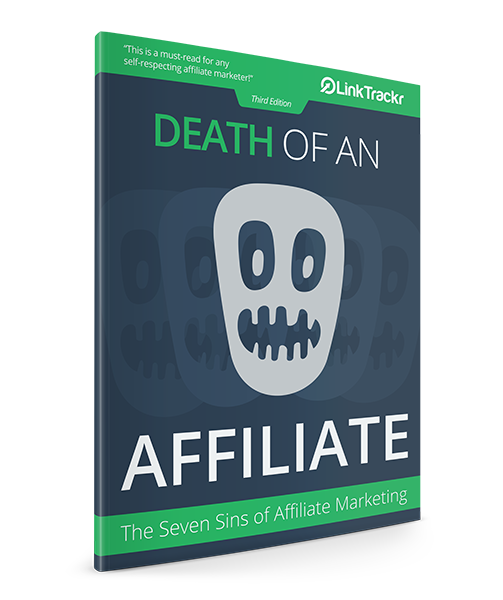Previously, the only way you can use a custom domain in Linktrackr is to modify the CNAME details of a domain within your domain registrar’s control panel. This is still the best way to brand your tracking links, but new marketers may find dealing with CNAMEs a bit daunting.
So, we’ve added a simple script that you can upload to your website and use your existing URLs as your custom domain. Here’s how it works:
- Download the script from the custom domains page within your LinkTrackr account to get your customized script. This script will be pre-coded with your default tracking URL for example username.linktrackr.com
- Upload the entire script folder to your domain using any FTP application, and rename the folder to anything you want. For example go or track or even just x.
- Enter the full path to your script folder in your LinkTrackr custom domains page, for example yourdomain.com/track or track.yourdomain.com if you’ve set it up as a subdomain.
- Set your domain as the Primary domain, and it will appear in all your tracking links.
Take not however, that link cloaking will not work with this method because all the script does is complete a permanent redirect to your default LinkTrackr URL.
A full set of instructions is also included in the script folder detailing step-by-step instructions to setup your custom domain script, as well as the requirements.