Having the ability to track conversion is essential when it comes to gauging your marketing efforts, but having the ability to go even further is what sets Linktrackr apart from other tracking services. Not only are you able to see basic conversion stats in Linktrackr, but you’re also able to see the entire history of the conversion from start to finish!
Uploading External Data
Besides tracking conversions directly within our system, you’re also able to upload external data, such as those from affiliate networks. To do this, just go to Reports > Import Data from the relevant Project dashboard.
Just follow the instructions in the import page. Download the sample CSV file, make the necessary changes and then upload it back to your Linktrackr account. You’ll be able to see the imported stats show up in your Linktrackr report if everything was done correctly.
View Conversion History
Linktrackr has a pretty comprehensive reporting system, including a conversion report that shows the different goals (which is what we call conversions in Linktrackr), total revenue and average revenue. From here, you’re also able to directly view the conversion logs which contains a variety of other information including country of origin and IP address.
The conversion log is also where you can see conversions that were ignored, as well as the reason why it was ignored. For example, if you’ve set the goal to only trigger once per user, any subsequent visits to the page with the conversion code will not trigger another conversion.
From within the conversion log, there is another option, which is the timeline (see the screenshot above) which you can find on each of the tracked conversion. This is a new option that lets you view the entire history of the selected conversion from the first click to the actual the tracking pixel from the conversion code fired. This is an incredibly powerful tool that lets you keep track of the steps and even the time it takes for the conversion to happen.
When used with campaigns to track multiple traffic sources or even with our split testing / URL rotator, you’ll be able to get much more out of it.
Deleting Conversion
You can also delete conversions simply by clicking on the delete button next to the timeline option within the Conversion Log. This lets you remove unwanted conversion, such as when you’re doing testing.










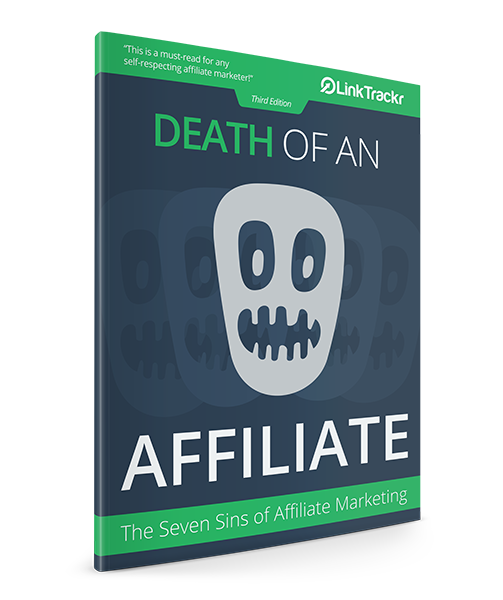
2 Responses
In what formats can my LinkTrackr Conversion Reports/Data be exported to my website?
Did you mean importing into LinkTrackr?