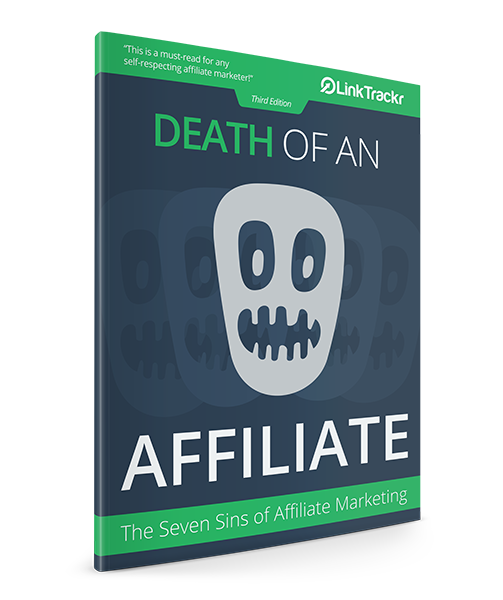One of the greatest advantage of using a tracking link instead of a regular link is the ability to track where traffic is coming from and which traffic sources are converting. This allows you not only to see focus more on the traffic sources that matters, but also lets you tweak your campaign to improve it’s effectiveness.
Linktrackr lets you do this easily by allowing you to create campaign links (which are basically sub-tracking links) that you can create and tag for each traffic source not just by where the traffic is from, but even by placement and more. It’s really simple to use so let’s get started.
Create a Tracking Link
Y ou’ll need to create a tracking link to get started. This will be the main tracking link, from which all your campaign links will redirect to. Create a new link (Campaigns > Tracking Links > Add New) or use an existing tracking link.
ou’ll need to create a tracking link to get started. This will be the main tracking link, from which all your campaign links will redirect to. Create a new link (Campaigns > Tracking Links > Add New) or use an existing tracking link.
This is your single main tracking link. If you edit the destination URL here, all associated campaign links will be updated to reflect the new URL.
Using Campaigns to Track Multiple Traffic Sources
Create a new campaign (Campaigns > New Campaign). Start typing in the tracking link’s name or the actual destination URL from the tracking link in the Destination URL field and a drop down list will show up for you to select from. This is how you campaign links are associated back to the original main tracking link from before.
Next, fill in the tracking parameters such as the campaign source, medium and name. This is how you differentiate the different sources of traffic, including additional settings such as individual campaign cost per click and ROI calculator. This is especially useful when you have Linktrackr help track the cost of traffic against its profitability.
Finally, save the campaign by giving it a name and create its own unique shortened URL. This URL will be what you’ll use on this particular traffic source that you’ve created it for.
Checking Your Reports
You’ll be able to see the breakdown of each traffic source from within your project’s report.
Going to your Reports > Campaigns will show you how each of your traffic sources is doing. You can also view them by medium or campaign name.
As a bonus, each of your campaign links can be further customized to pass on additional information from the ad network. For example, if you’re using Google AdWords, you’ll also be able to tell which keyword was used in the search that generated the click by using the link for Google AdWords & Bing Ads like below: